How to set up Google My Business (GMB) | Vicinus.ai
Your GMB (Google My Business) profile is a critical part of your local SEO strategy. This means that setting...
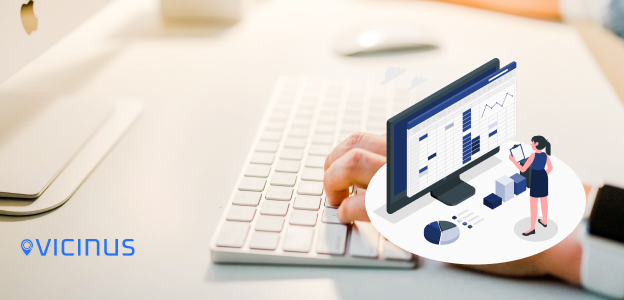
Your GMB (Google My Business) profile is a critical part of your local SEO strategy. This means that setting...
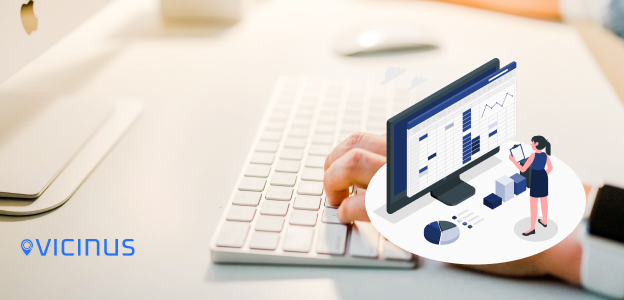
Published by : Vicinus
Date : November 27, 2020
Your GMB (Google My Business) profile is a critical part of your local SEO strategy. This means that setting up your profile correctly and accurately is crucial for you to be able to monitor and improve your GMB profile.
50% of consumers visit a store or business the day that they perform a local search such as ‘coffee shop near me’.
80% of customers lose trust in a business if their details (such as NAP- name, address, and phone number) are incorrect or inconsistent.
This means that ensuring that you not only have a GMB profile but that your profile is also accurate and consistent is very necessary to boost your local SEO.
If you previously have a Google account, you can just access your Google My Business login. However, if you don’t, make sure that you set up your Google account in order for you to be able to set up a GMB profile from this account.
This will allow you to access your GMB account and start filling out the necessary details. To do this, click ‘manage now’.
Make sure that you use your most recent business name for this section. However, if you have the same name as another business in your region, this will show up in the autocomplete section to suggest those businesses for you.
This function can also be used to see whether you already have listed your business on GMB and will help you avoid duplication.
This should only be filled out if your business engages in face-to-face interactions with customers so that they can find and arrive at your physical location. Make sure this address is accurate when you fill this section out.
If this applies to your business, you will need to tick the bottom of the form. This has two options:
For businesses that deliver goods in a service area, specify this option in the next step. This means that you will have to enter one or more regions, cities, or even postcodes that your business serves.
This step will be a field that will influence what kinds of search terms your business appears for in google searches. This means that this category is worth testing to make sure that your listing is appearing within the appropriate search terms that you need it to.
This means that researching competitors and looking through the full list you can choose from is necessary to make sure that your GMB profile is optimised fully.
Additionally, choosing a different category can also influence the types of features that your profile has. For example, profiles listed under food & drink will then have an option to add a menu section to their GMB profile, and health & beauty categories will have a ‘book an appointment’ button.
Although neither of these features is compulsory for your GMB profile, it’s a good idea to add them so that your customers can find out more about your business and get in touch.
Not only does this make it simple for your customers to contact you, but GMB also features call tracking too.
To verify that your GMB profile fits your address, Google requires verification of this. There are three options for verifying your address:
Although it may seem like you’re done creating your profile, it’s best that you optimise it by doing the following:




